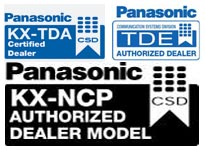Merlin Legend & Magix and Merlin Mail Date & Time Change
A) How do I program the Time and Date on a Merlin Legend or Magix system.
Press Menu.
Press System Program.
Press Exit or Start.
Press System.
Press Date
Backspace to erase the old date
Enter the new date in following format: mmddyy (where MM is the month, DD is the day, and YY is the year).
Press Enter.
Press Exit or Back.
Press Home or Exit to exit programming mode.
To change the time in the Magix system, from the System Programming console:
Press Menu.
Press System Program.
Press Exit or Start.
Press System.
Press Time.
Backspace to erase the old time
Enter the new time in military/24 hour format: HH:MM (where HH is the hour, 01-24, and MM is minutes, 00-60).
Press Enter.
Press Exit or Back.
Press Home or Exit to exit programming mode.
The clock determines what time and date are recorded on voice messages left in mailboxes.
The system stamps each message with the date and time. The subscriber can obtain that information
by listening to the message header. The clock also determines what times the day and/or night
message will play on the Auto Attendant if the mail system controls the opening/closing schedule
for the business phone system. If the time is several mintues off, or the system loses power, the date
and time will need to be reset.
Dial [9] for the Administration menu.
Dial [1] for System Parameters.
Dial [2] to Update the System Date and Time.
You can either:
Enter the current date as [mmddyy] using only two digits for the month (01-12), date (01-31),
and year (99 or 00-37), then press [ # ]
Or press [ # ] to keep the current date.
You can either:
Dial in the current time, using the 24-hr, or military time* mode as [hhmm].
Or enter [ # ] to keep the current time.
Dial a [*][#] to confirm your setting and go to step 8,
or press [ 1 ] to re-enter and go to step 4.
Exit mail by dialing [*][*][9].
Examples: 1:00pm = 13:00, 5:30 = 17:30.
The Merlin Mail runs on a separate clock from the Legend, Magix or Merlin II switch.
The Mail’s clock determines what time and date are recorded on voice messages left in mailboxes.
The system stamps each message with the date and time. The subscriber can obtain that information
by listening to the message header. The clock also determines what times the day and/or night
message will play on the Auto Attendant if the mail system controls the opening/closing schedule for
the business phone system. If the time is several minutes off, or the system loses power, the date
and time will need to be reset.
If this is a Merlin Mail R1-R3.04 or Merlin Mail Multi-Lingual, You will need to follow a specific formula to determine what date to enter for the Mail system to operate properly. Please view this Date Determination Table.
To modify/update the System Date and Time for Merlin Mail Release 1 and 2:
Dial System Administrator’s extension number and # (default is 9997).
Dial the System Administrator’s password and #.
Dial 9 for the Administration menu.
Dial 2 for the Schedule.
Dial 1 to Update the System Date and Time.
Dial in the current date as mmddyy using only two digits for the month, date, and year.
Press *# to confirm the date.
Press 1 to re-enter.
Dial in the current time, using the 24-hr, or military time mode as hhmm.
Dial a 1 for AM, or 2 for PM.
Press *# to confirm the time.
Press 1 to re-enter.
Dial **9 to exit the voice mail system.
Dial System Administrator’s extension number and # (default is 9997).
Dial the first System Administrator’s password and #.
Dial 9 for the Administration menu.
Dial the second System Administrator’s password and #.
Dial 2 for the Schedule.
Dial 1 to Update the System Date and Time.
Dial in the current date as mmddyy using only two digits for the month, date, and year.
Press *# to confirm the date.
Press 1 to re-enter.
Dial in the current time, using the 24-hr, or military time mode as hhmm.
Dial a 1 for AM, or 2 for PM.
Press *# to confirm the time.
Press 1 to re-enter.
Dial **9 to exit the voice mail system.